In a previous guide, I showed you how to display Japanese text correctly in Konami’s Diorama Studio program. As mentioned previously, you cannot launch the Diorama Studio executable directly. You will have to launch Diorama Studio through the ShinkiNET Launcher.
Mysteriously, even after configuring Windows XP to display Japanese text correctly in Diorama Studio, the ShinkiNET Launcher will still display gibberish like this:
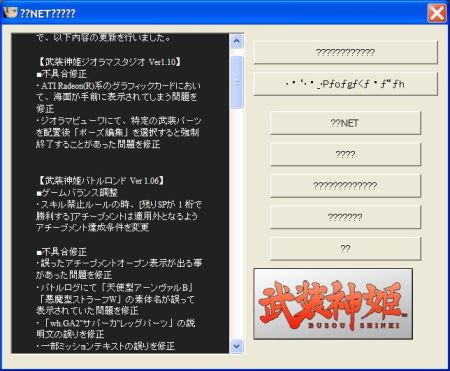
Now you don’t actually have to display the Japanese text correctly in the ShinkiNET Launcher. There are only seven options in the ShinkiNET Launcher and Diorama Studio is the first. So, there’s no great need for you to change your Windows XP language settings. On top of that, some non-Japanese programs might lose some functionality or behave oddly when the Windows XP language settings are changed so I would actually recommend not doing this.
However, if you would like to see the Japanese text display correctly in the ShinkiNET Launcher as well, here’s how you go about it.
Once again, go to “Regional and Language Options”. (“Start Menu”, “Control Panel”, “Date, Time, Language and Regional Options”, “Regional and Language Options.”) You should see this:
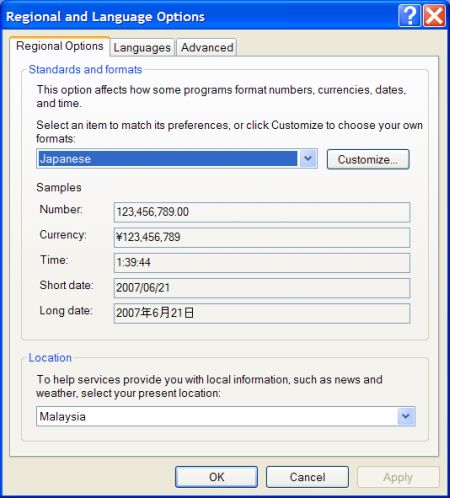
Now select the “Advanced” tab. You should see this:
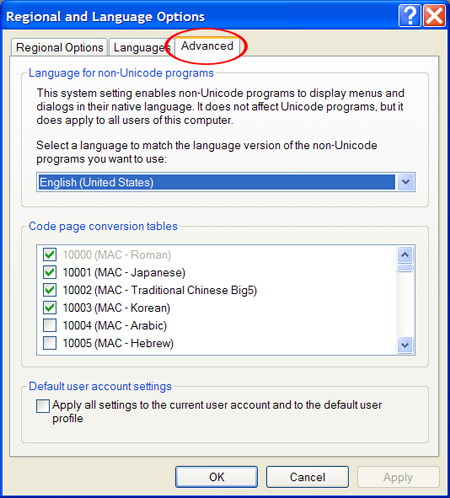
Take note of the current setting for “Language for non-Unicode programs” in the drop-down list. As you can see above, mine is set to “English (United States)”.
Select “Japanese” from the drop-down list.
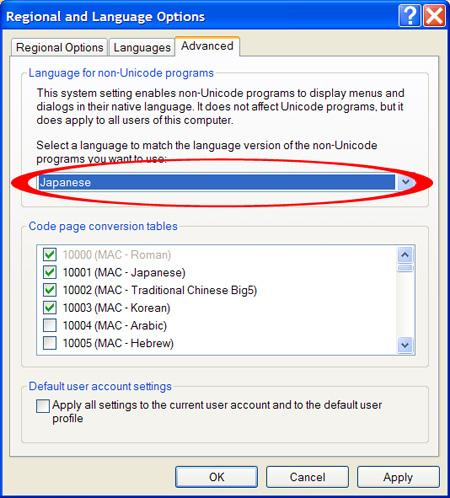
You will now see a dialogue box.
If you don’t have the Japanese language files already installed on your system, Windows XP will prompt you for the Windows XP installation disc. Follow the prompts to have the files copied over and you should be asked to restart the system for the changes to take effect.
If you already have the required files on your system, you will be asked whether Windows XP should reuse the existing files or copy the files from the Windows XP installation disc. Simpy reuse the existing files to save time. You should be asked to restart the system now.
The ShinkiNET Launcher screen should now look like this:
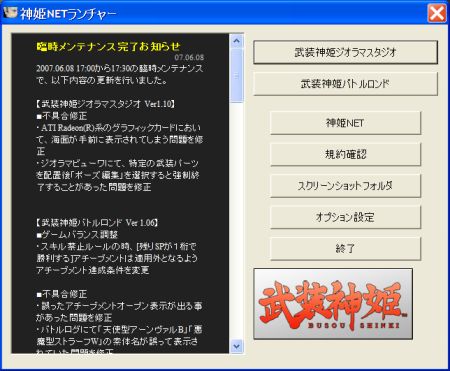
Be sure to read the next part of this guide to learn how to optimise things.
